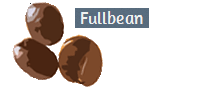Replacing the C Drive with a Larger Drive-Cloning
I will describe the path that I took in order to replace my computer's C drive with a larger drive.Background Information
The computer is a Dell 8930 desktop running Windows 11 PRO.
The operating system resides on a Samsung 512Gb M.2 NVMe solid state drive. The 512Gb drive (C drive) contains only the Operating System though the computer has 6 additional drives
I will replace the C drive with a Samsung 1Tb EVO Plus M.2 NVMe solid state drive.
In order to have access to the 1Tb drive, I installed it inside a RIITOP NVME USB enclosure and plugged it into a USB-c port on the computer.
Since both drives are Samsung NVME, I initially attempted to use Samsung Migration for cloning the smaller drive to the larger one. That process failed repeatedly, reaching 99% before displaying that the process had failed for an unknown reason.
Next, I tried the Cloning Tool inside Acronis True Image 2021
That worked.
Here is the procedure that I followed
Launch Acronis True Image
Click on Tools/Clone Disk
Choose Clone Mode - Manual
Select the source from the list. (This is the drive that you wish to duplicate/clone) I chose 464GB NVMe Samsung SSD 970
Next, select the target from the list, (This is the new drive to which you will copy the contents of the source drive.) I chose JMicron Tech 0204. This is the name of the RIITOP USB enclosure, not the Samsung 1Tb EVO Plus drive
Follow the prompts given by Acronis True Image. When the process completes successfully, turn off the computer, remove the original C drive and replace it with the newly created C drive. Restart the computer.
|
Note Correctly identifying the source and target disks is critical. This won't be an issue if your computer only has 1 drive. Mine has 7. If you mis-identify the source and target drives, you will over-write files and disable your computer. Proper identification is complicated by the fact that Acronis lists drives with different names than those shown in (Windows) File Explorer. If you are unsure that you have the right source drive, using (Windows) File Explorer, right click on the C drive, left click on Properties and note the size of the drive. If your Operating System is located on another drive, note the file size of that drive. Do the same to confirm the size of the target drive When using Acronis, compare the size of the drives and choose the source and target drives whose size matches those that you saw in Windows File Explorer |
![]() Return to the Fullbean Tutorials Main Page
Return to the Fullbean Tutorials Main Page
Copyrightę 2021 by Ralph Sutter. All Rights Reserved.
Please send your comments regarding this site to ralph@rsutter.com